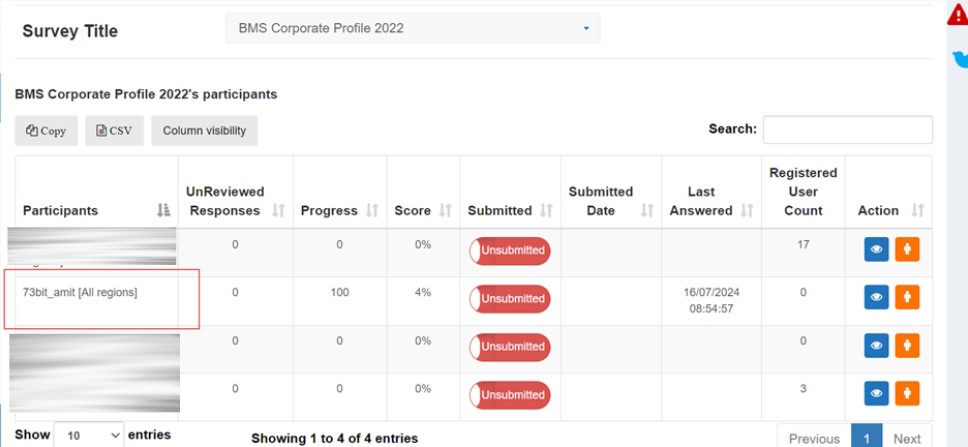- 02 Sep 2024
- 2 Minutes to read
- Print
- PDF
FilterByAdminRegion Config
- Updated on 02 Sep 2024
- 2 Minutes to read
- Print
- PDF
ViewProgress page
In our setup->Config search FilterByAdminRegion If the config value is set as “NO” then all the participants should be visible in ViewProgress. If the config is set as "YES" then the admin will be able to see only those participants progress, whose region is assigned to them.

1. Config value set as NO then all the participant should be visible on ViewProgress page.
- ViewProgress Page
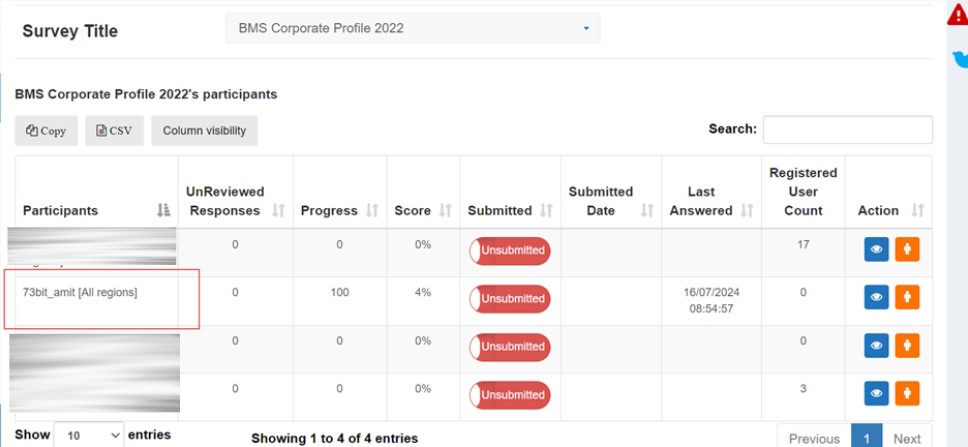
2. Config value set as "YES" then admin will be able to see only those participant progress whose region is assigned to them for e.g. if admin sharing 73bit region and the participant is also sharing the same then it's visible.
- Admin Region

- Participant Region

On ViewProgress page you will not see those participants.
Visibility of participant region based on admin regions
When creating or updating a participant, there is a section where the participant can be associated with one or multiple regions. By default, all regions are visible, but this visibility can be restricted based on the admin's region.
Step 1: In user management => administrator, as below selected only the "73bit" region and "Amit_scorecard_day1" for admin login.

Step 2: Navigate to the configuration in setup, find FilterByAdminRegion, and set it to "YES" to activate.
Step 3: After enabling the configuration, go to the participant (Edit/Create) page and verify the region list. It should display only the regions assigned to the admin.

Step 4: If all the regions are deselected from the administrator and save, you will see an error message on the participant creation screen, as mentioned below.

Display responses in the response history tab according to the admin region.
There is a company response history tab that becomes visible when a participant logs in as a manager. In this tab, the responses of all participants are visible by default, but this view can be filtered based on the admin's region, showing only the responses of participants who belong to the same region as the admin.
Step 1: Go to the admin edit screen and select a region as specified below. For example, below "73bit" Is selected.

Step 2: Select any participant whose region is assigned to be the same as the admin's.

Step 3: Choose one more participant whose region is in 73bit and one more region.

Step 4: Login to the survey page using the assigned region as admin, using 73bit_amit, all the responses will be visible when the config is set to no.

Step 5: Removed the 73bit from the 2nd participant and update.

Step 6: Go to config and search FilterByAdminRegion and make it YES to active.

Step 7: Log in to a survey and check the Response History tab. Only the responses from participants whose region matches the admin's region will be visible
 .
.