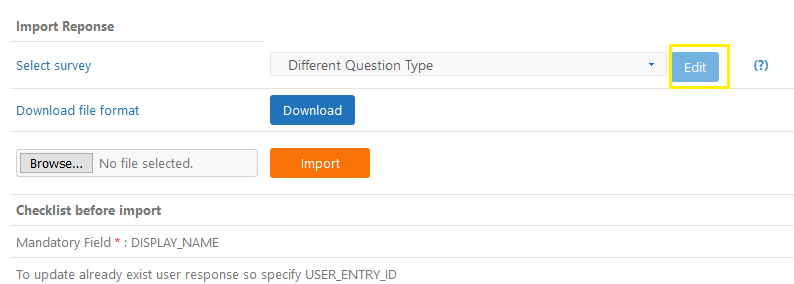- 19 May 2023
- 1 Minute to read
- Print
- PDF
Import Responses
- Updated on 19 May 2023
- 1 Minute to read
- Print
- PDF
Introduction
Import Response is for bulk import the participant responses form directly csv file into survey.
Steps for Import Response
- To Include the question on download format document.
Select the survey and then click on edit which will redirect to Template page.
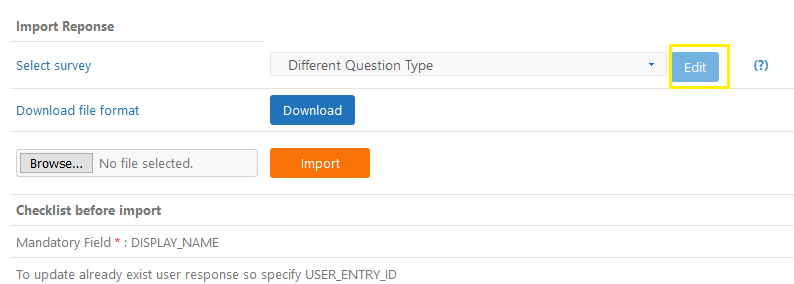
Click on Include in Download to make that question available in document.

- To Download document format of participant responses for that you need to select the survey and then click on downlaod button.

- Adding response on csv document:
- On document first row is show participant detail require and NodeID , second row show the question text and the third row show the question type.

- And after header part below it get all the participant response already exist for that survey.

- On document add USER_ID or DISPLAY_NAME is mendatory field,and INTERNAL_NAME is optional.And then add response for participant.
- If you want upadate the exist survey respones specify USER_ENTRY_ID of that survey.
- If you want to add multiple response such as checkbox question type the response need to specify with “|” pipe seperated.

- After updating csv document then save it and browse that csv file and click on import button.

FAQ's
What happens when there is a company name added but none of the other columns have any data will that delete all the responses for those companies?
It will not delete response . We insert or update a response if it is not blank.
Is SUBMITTED column mandatory to have a value? If it does not have the value will the submitted company be unsubmitted?
SUBMITTED column is not mandatory .If its blank then its take current datetime.If dont want to submit survey then remove column SUBMITTED.
What should be format of SUBMITTED date?
The date must in yyyy-MM-dd HH:mm format