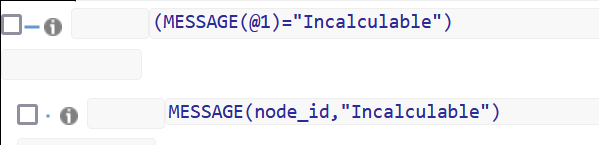- 01 Jun 2023
- 3 Minutes to read
- Print
- PDF
List of all the Functions
- Updated on 01 Jun 2023
- 3 Minutes to read
- Print
- PDF
- PARTICIPANT_FIELD :-
- Use/Behavior :- You can show a particular Question/Page/Section to a particular participant by selecting the particular field in the Addtional Information.
- Parameter :- (Participant field)
- Example :-

- VALUE :-
- Use/Behavior :- It is used to convert text to number type. We need to convert text into number type before doing any calculation in Rule.
- Paramter :- (Text)
- Example :-

- VISIBLITY :-
- Use/Behavior :- It used to show or hide any question.
- Parameters :- 1) NodeId of particular question type and apply on which you want to hide or show.
- Example:-

- VALIDATEHUNDRED :-
- Use/Behavior :- It is used to validate that the inputs in row total/column total.
- Parameters :- (Node id(of input to validate), true/false)
- Example :-

- SETCONVERSIONRATEVALUE :-
- Use/Behavior :- It is used to set conversation rate to nodeid.
- Parameters :- (NodeId,Conversation rate,place of Volume column)
- Where used:- Template"CFMB 2023 Final", Rule - "Exchange Fiber Factors"
- Example:-

- VALIDATEHUNDREDWITHALERT :-
- Use/Behavior :- It is used to validate that the inputs in row total/column total and show an alert with message if false.
- Parameters :- (Node id(of input to validate), true/false, Error message)
- ALERT :-
- Use/Behavior :- It is used to show an message in an alert box.
- Parameter :- (Value)
- Where used:- Template"CFMB 2022 Live" template, Rule - "for_Full_MCI_and_FP_should_be_preselect_with_alert for Business Integration"
- Example:-

- RESPONSE :-
- Use/Behavior :- It is used get response filled on the survey.
- Parameter :- (Descriptiion, Node id)
- Example :-

- DISPLAY_INVALID_STATUS :-
- Use/Behavior :- You can mark any question as incomplete by using this rule and mark status of that whole page as Invalid Answer by using conditions on this rule.
- Parameters :- (NodeId, InvalidStatus, ErrorMessage)
- Example :-

- CHECKDYNAMICTABLESELECTION :-
- Use/Behavior :- It is used to check row is visible or not for dynamic table.
- Parameters :- CHECKDYNAMICTABLESELECTION("NodeId")=true
- Where used:- Template"CFMB 2023 Final" template, Rule - Acrylic Sum Final Uptake (MT)
- Example:-

- MESSAGE :-
- Use/Behavior :- It has only one parameter and returns true or false based on rules set.
- Parameters :- MESSAGE(node_id,"your massage")
- Where used:- Template"CFMB 2023 Final", Rule - "Cotton Sum Final Uptake (MT)"
- Example:-
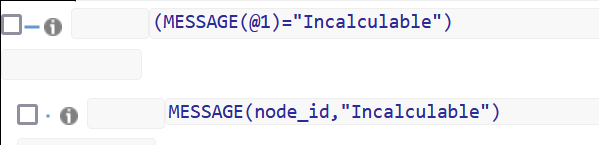
- CALCULATEUPTAKE :-
- Use/Behavior :- It is used to calculate total fiber in unit we pass as.
- Parameters :- (Volume, Conversion rate and Unit)
- Example :-

- ROUND :-
- Use/Behavior :- It is used to round off numbers.
- Parameters :- Value(the number to round off), Digit(how many digits you want to round off)
- Example:-

- DISABLE :-
- Use/Behavior :- It is used to make readonly from rules if condition is false.
- Parameters :- 1) Node_id which want to disable 2) "disabled" or ""
- Example :-

- ALERTONSAVE :-
Use/Behavior :- User will get an Alert message on clicking a Save button if they have added something against the condition. User need to click on Ok to that alert message and make necessary changes to the node id where this rule has been added and again click on Save. If user has changed their response as per the alert message and click on Save than that Alert message will not appear again on Saving that page.
Parameters :- VALUE and RESPONSE function, Node_id where you are going to place this rule, alert message text
Example :- Check below image. We need to set this function as true or false. If this function is set as true, and if user fulfill that condition, they will not get any alert message on save. OR If this function is set as false, and if user does not fulfill that condition, they will get an alert message on save and they need to click on OK to that message and change their response in a way that on saving the page again the alert message will go away.

- !isValidDate :-
Use/Behavior :- It checks the date whether it is valid calender date or not.
Parameters :- We need to check in this format. yyyy/mm/dd
Example :- So here we are using as if the entered date is invalid as per the calender then show the error message.

- DISPLAY_NAME() :-
Use/Behavior :- User can see their name in any text field. Partcipants name will remain visible here for any text type question if use this rule.
Parameters :- not needed
Example :-

- SetResponseChoice :-
Use/Behavior :- This function sets the response of the choice as true or false.
Parameters :- 3 parameters
- node_id for what you want to set the response,
- "" in below example because you want to set that response as blank
- false/true, in below example it is false we want to make the response of that node id as blank
- Example :-