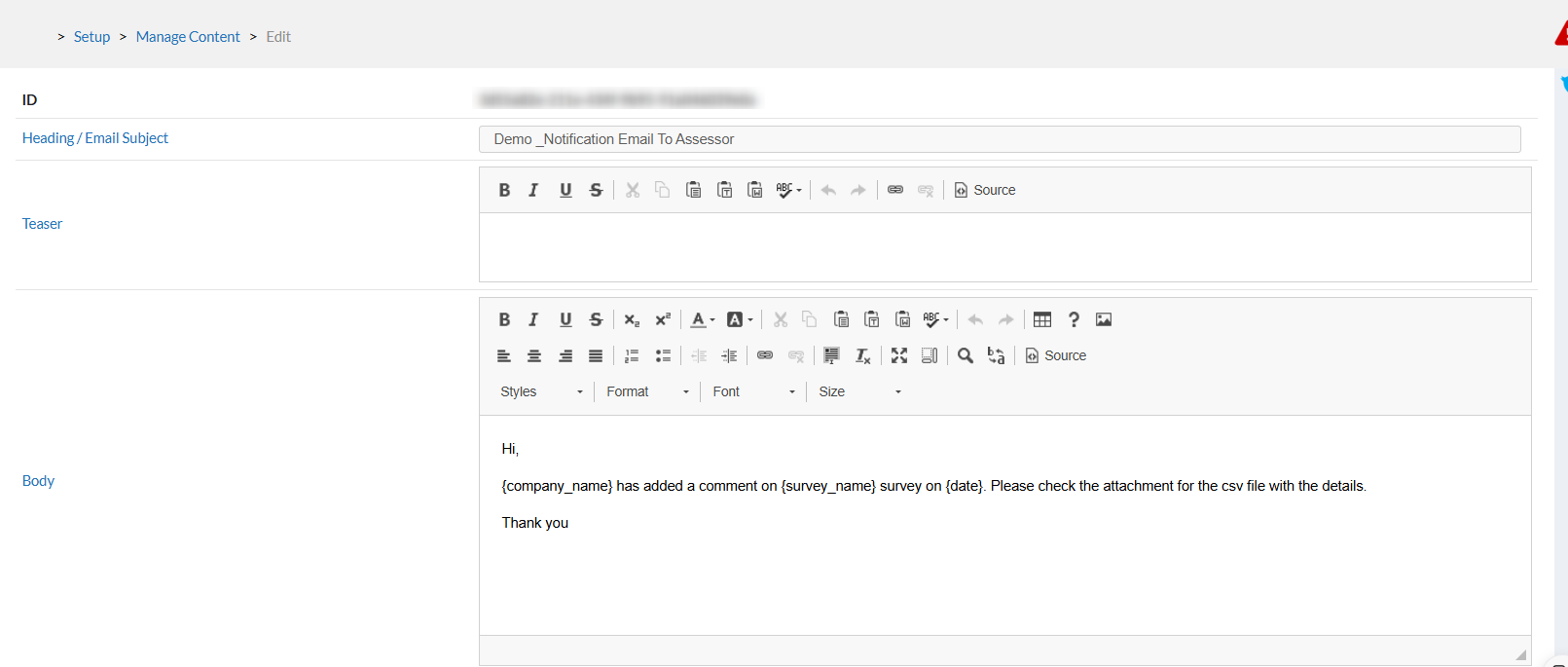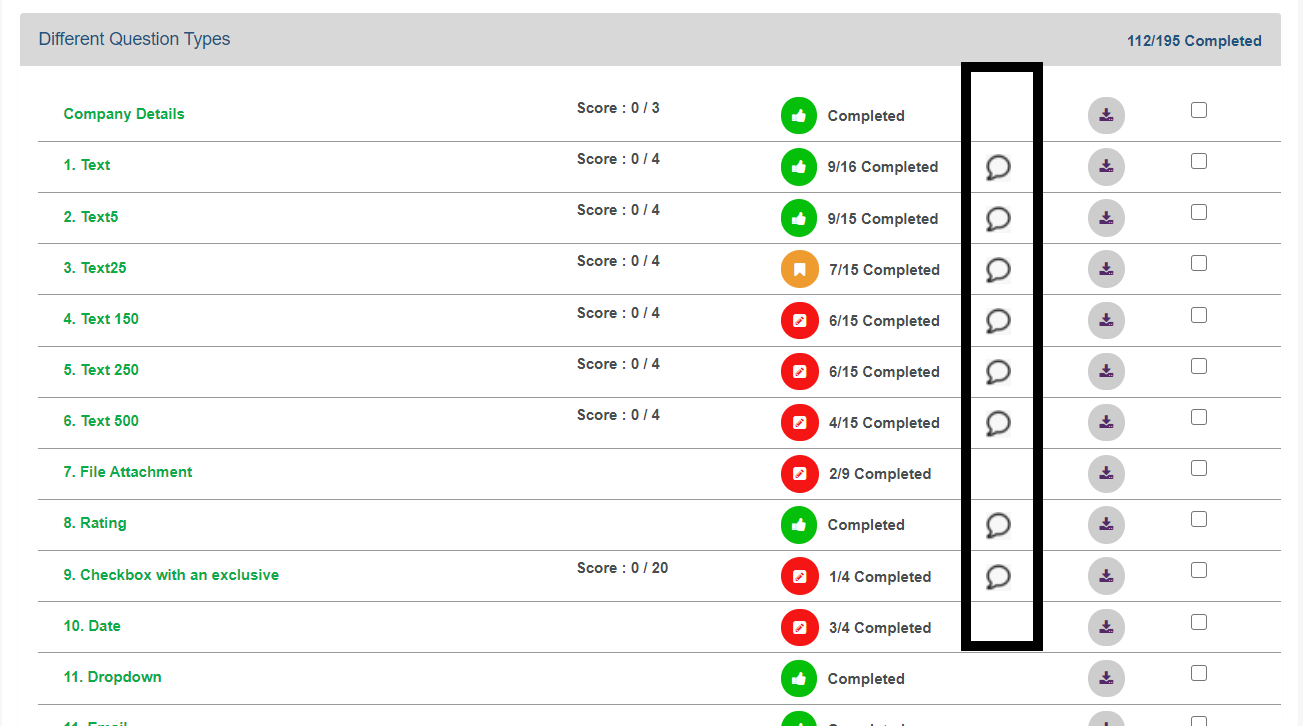- 17 Sep 2024
- 3 Minutes to read
- Print
- PDF
Notification on Company Comments
- Updated on 17 Sep 2024
- 3 Minutes to read
- Print
- PDF
Notification on Company Comments
Introduction
This feature is mainly going to be focused on the assessment cycles where Analysts/Assessors score the companies based on the publicly available information and then companies are invited to provide their comments and review their scores.
How does it work?
To mark a question as notified go inside the template in Extended tab and select the notified icon beside the question you want to mark notified.

When you enable this feature make sure you also update the config NotificationEmailTo which would have the email address to whom email so go if assessors are not selected in the survey.
The email will go to the assessor's EmailId which is specified in the survey . If the email is not specified inside the survey, it will check for NotificationEmailTo config. If the config is not present or the config is blank then the email will go to the email mentioned in EmailFrom. (We can specify multiple EmailIds of the Assessor with comma seperated.
Email Job will be running only when the survey is live and the end date of the survey is not reached.
If the survey template includes an "Assessor details" question and in that question takes the assessor email. comments submitted by any user will be directed to that Assessor. If this question is absent, comments submitted by any user will be directed to that mentioned email in NotificationEmailTo config.
The comment icon is not visible to the user who gives the comment, instead, it is visible to the Assessor on the overview page.
This Job will collect all the information for the day for the questions marked as "Notify" in the template. If a question is selected for "Notify" in the template then you have to get all the responses for this questions and prepare the following details:
* Date
* Survey Name
* Company Name / Participants Display Name
* Question No or Question Text whatever is easy (Note: In case of Company Comments etc.. the question number or text of main question should be displayed).
* Response (First 100 characters followed by ....).
* Link to the Overview PageA csv file will be created with the above data and attached to the email for each company and sent.
To add your email content use _Notification Email To Assessor under Setup --> Manage Content.
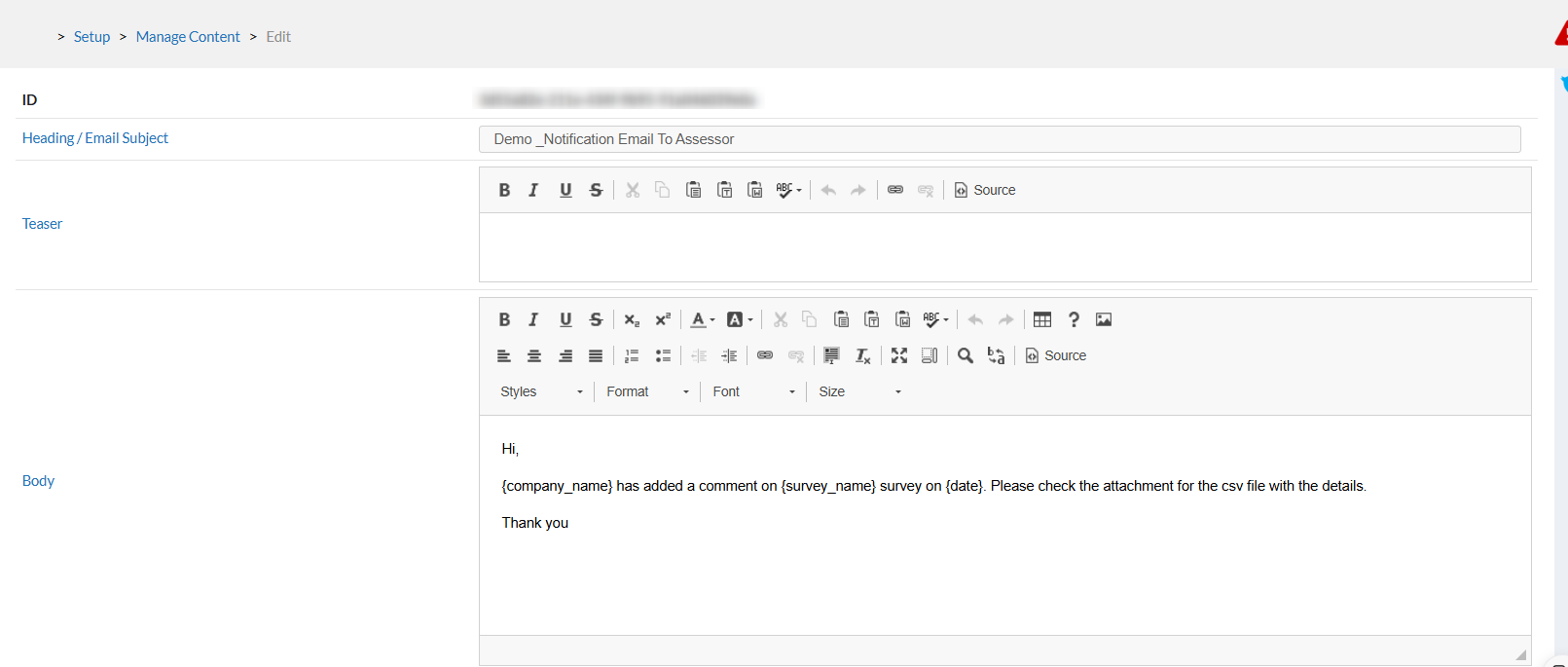
If the assessor wants to see the count of the number of responses or the status of some specific questions when answered by the user, then :
go inside the template and select the notified icon beside the question you want to see the count of or status of.
when the user saves the response to those notified questions, you can see the icon beside the page on the overview and side overview page as status commented which indicates that this page contains a question that is marked as notified by the assessor and given response to by the user and which has not been replied by the assessor.
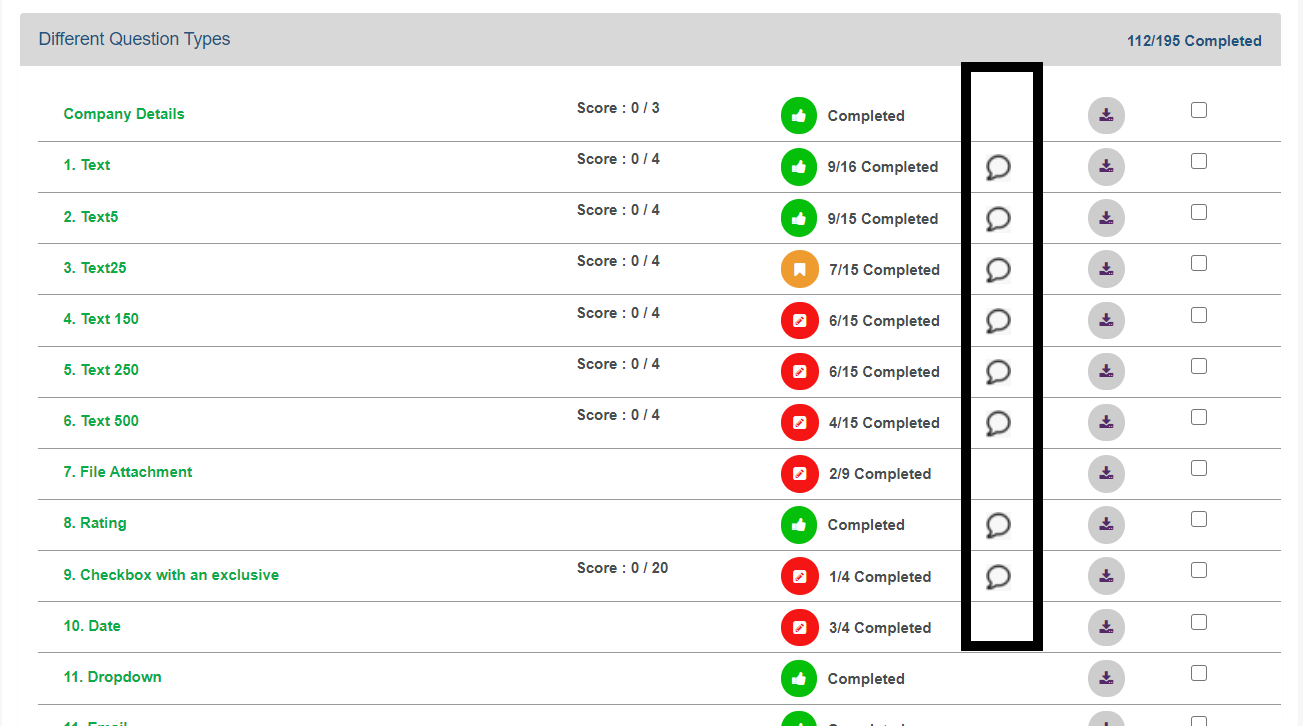
You can also see the count of unreviewed comments in Data & Analysis -> View Responses -> Go inside the Participant icon on the right side of your survey. You will see the 'UnReviewed Responses ' column which is the count of responses given by the user and marked as notified by the assessor and which has not been given a reply by the assessor.

- In both the case of status on overview and side overview page and count of responses on view response page, when assessor gives reply to the notified question which is answered by the user, the status gets removed from the overview/ side overview page and the count decreases on view response page.

Required Configuration
- NotifyAssessorsOnComment:Main Configuration to set functionality enabled.which will be checked whenever the recurring jobs for notifying email are started.
- ShowCommentedStatus:If we wish to see the comments icon on the overview page once the user enters comments.
- NotificationEmailTo :If you have a separate email address only for this notification purpose and everyone has access to this email address then we can specify email address in this config.
- EmailFrom:We can specify multiple EmailIds of the Assessor with comma seperated.
- NotificationEmailToAssessor:email Content used to send email to assessors is set up in this config.
Notification status
Go to Logs => Notification log. In that section, you will see all the logs. For us, the log labeled "DATA COLLECTION COMPLETED" will appear only when the survey contains company comments, assessor comments, or any other comments. It collects all the data and sends an email accordingly. If there are no comments, nothing will appear on that screen for notifications related to company comments.