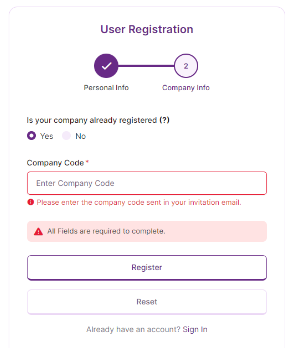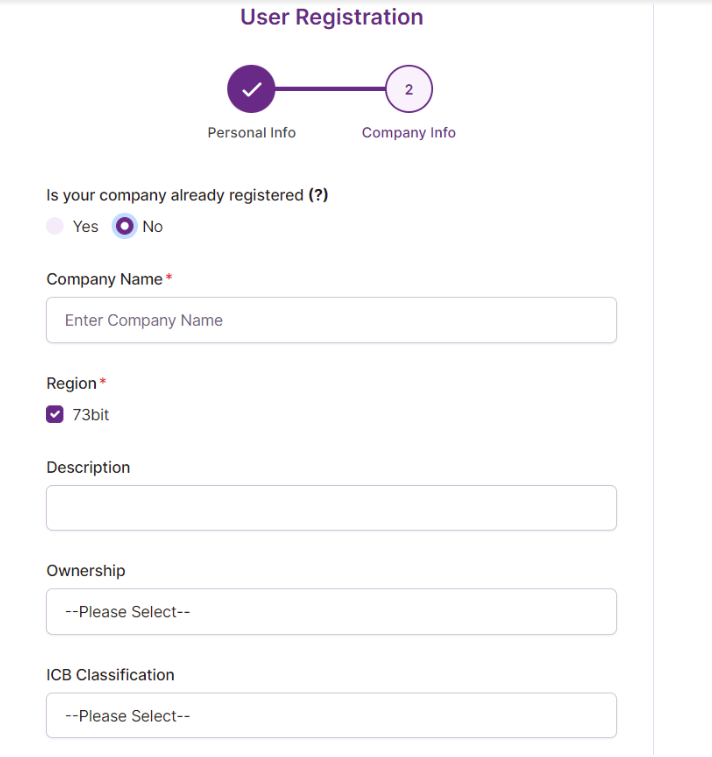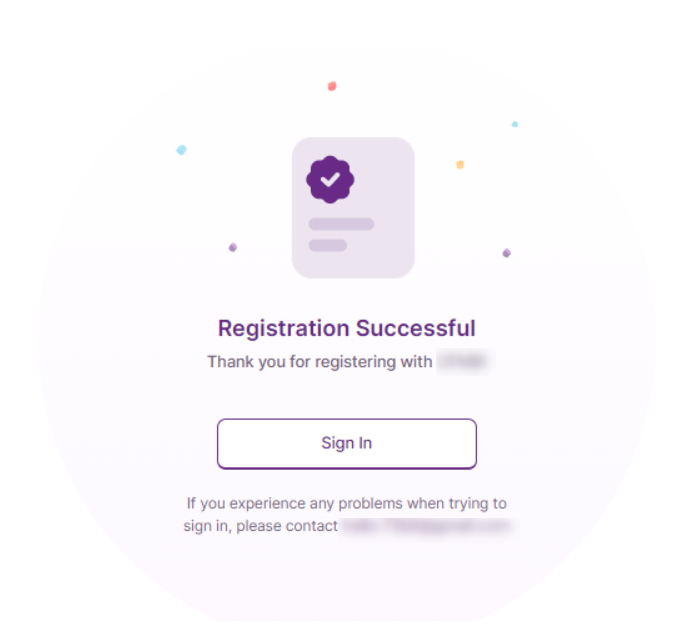- 30 Dec 2022
- 1 Minute to read
- Print
- PDF
November 2022
- Updated on 30 Dec 2022
- 1 Minute to read
- Print
- PDF
New Probench UI
Sign In
The Sign-in page allows the manager or user to login into Probench application or survey

If they user credentials are verified it will redirect to survey page or manager site as per the role assigned to the user.
Registration
1. By Both(Code and name)
When user clicks on the sign up link on sign in page it will redirect to the user registration link for both image below

In the second step their are two options for Is company already registere.
If YES - The user needs to enter the company code provided by the company
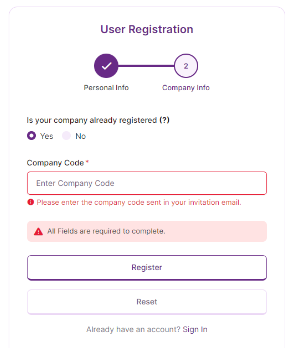
If NO - The user needs to enter the fields as per the requirement.
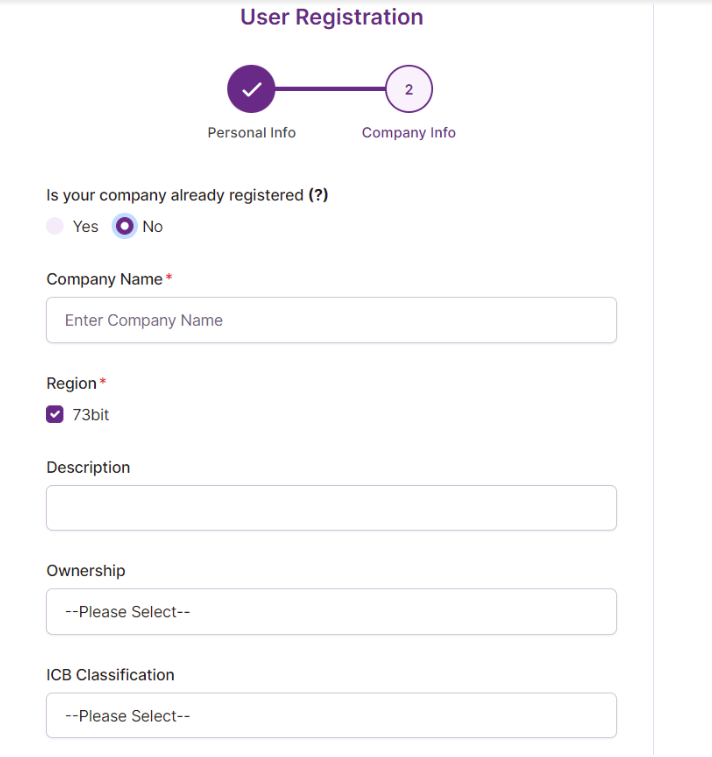
After filling all the fields and clicks on the register button it will redirect to the thank you page.
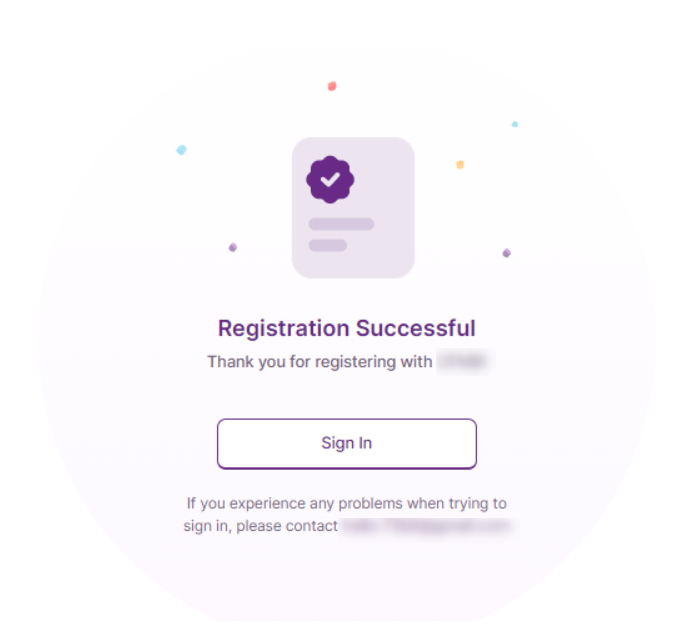
2. By Code
When user clicks on the sign up link it will redirect to the user registration for code link image below.

The second step for the sign up would be

After filling all the fields and clicks on the register button it will redirect to the thank you page.

3. By Name
When user clicks on the sign up link it will redirect to the user registration link image below

The second step for the sign up would be

After filling all the fields and clicks on the register button it will redirect to the thank you page.

Forgot Password
- When the user forgot their password.They can click on the forgot password button from the sign-in page.
- When the user clicks on forgot password link.It will redirect to the forgot password page.

- After entering the proper email and clicks on the send temporary button.
- It will take you to the thank you page.In the thank you page it will have entered email id which the temporary password has sent.So, that user can confirm that for which email id it will sent.

Choose Company
Choose company is used to give options to users to give answers to multiple companies.when the user sign in and they associate with multiple companies the choose company page will occure.

Change Password
When a user login into the survey the user can change the password by clicking on the change password button.

After entering the both the fields New password and Confirm password.The user will click on the change password button.It will redirect to the thank you page.