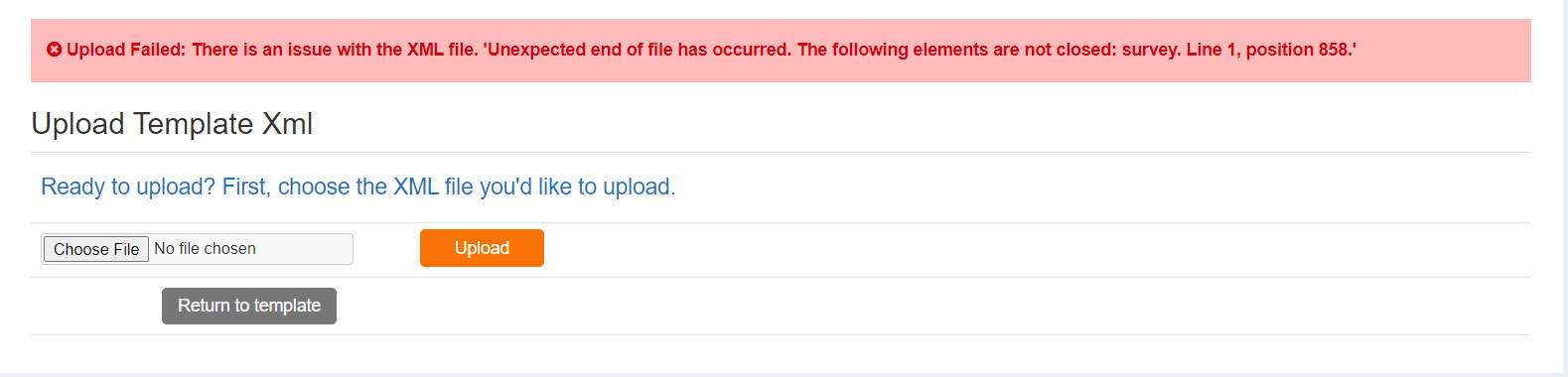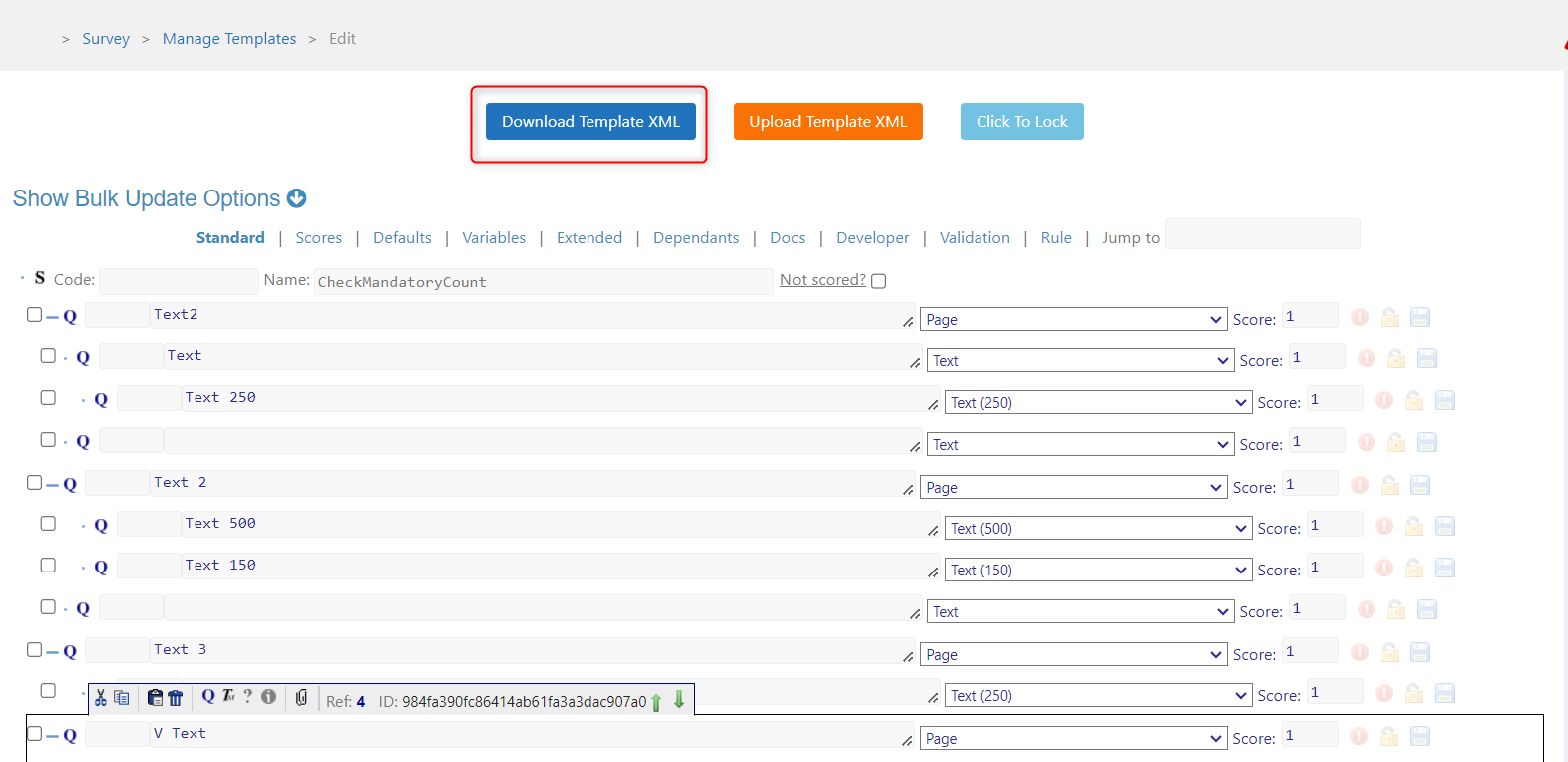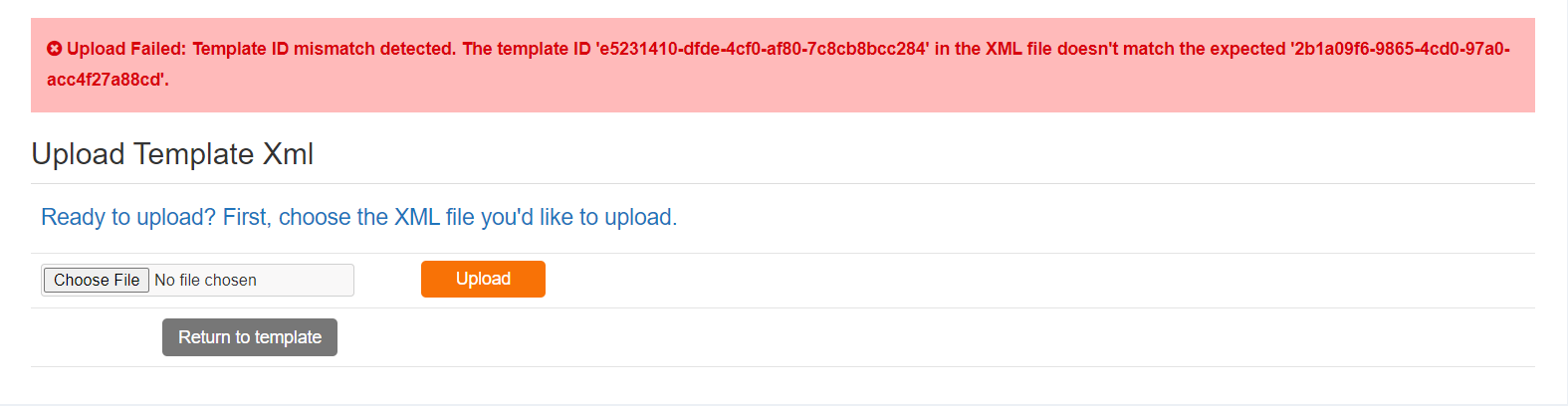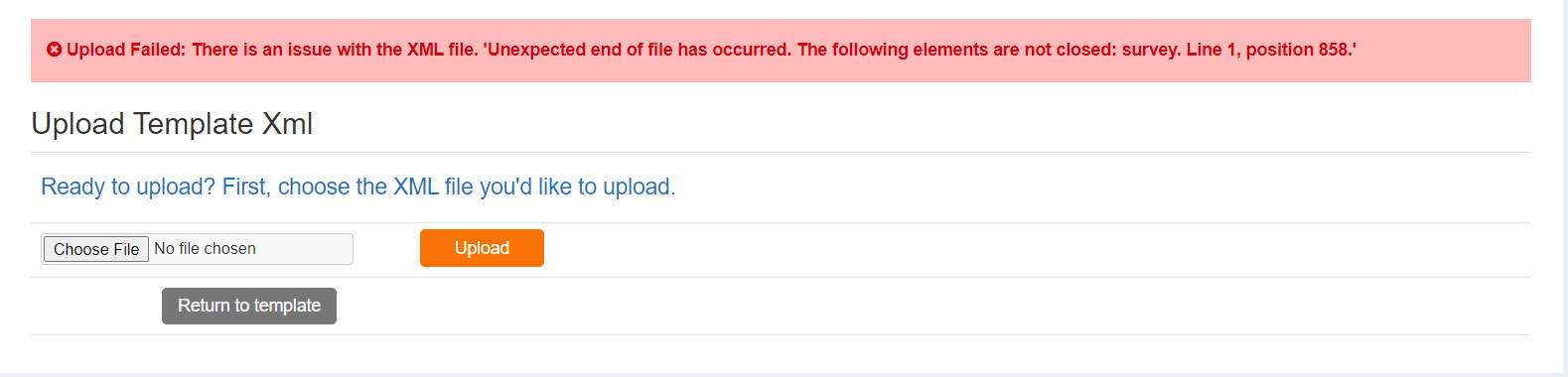- 20 Feb 2024
- 1 Minute to read
- Print
- PDF
Upload Template XML
- Updated on 20 Feb 2024
- 1 Minute to read
- Print
- PDF
Introduction
If we want to upload a template xml file, we can use the upload template XML feature.
Steps to download template xml
Edit the template from the template list for which you want to upload the xml.

To get the template XML, simply click on the Download Template XML button.
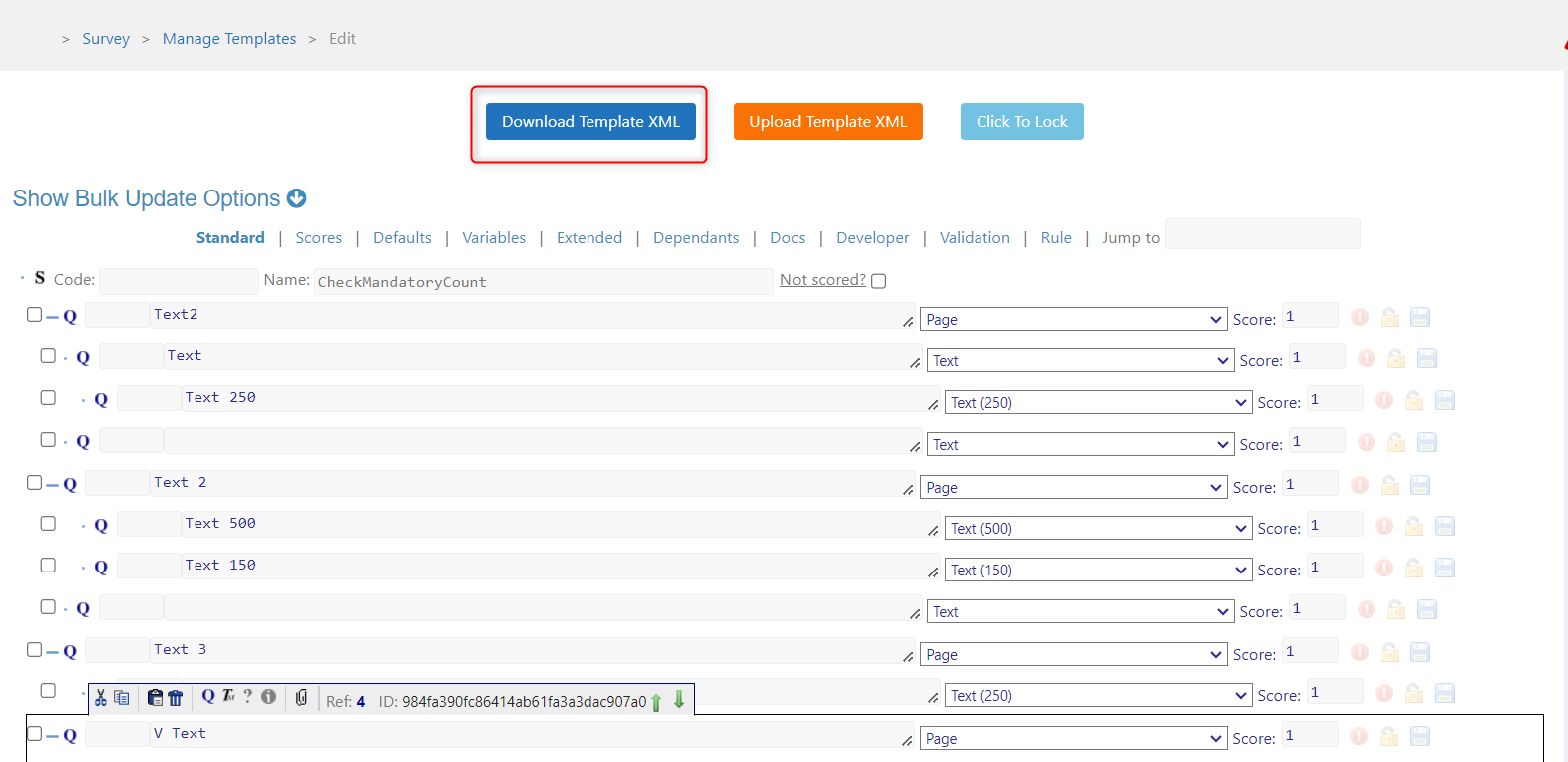
Steps to upload template xml
- If you want to upload XML for an existing template, skip to step 2.
If you are creating a new template, then the Upload Template XML button will be hidden.

- To make the Upload Template XML button visible, first save the template.

- For an existing template, select the template from the template list and click on the edit button.

- Now, click the Upload Template XML button to take you to the Upload Template XML page.

- Select the xml file and click the Upload button; if the file is successfully uploaded, you will receive a success message.



Make sure the template id in the xml file matches the template id of the template used for the upload; otherwise, the upload will fail.
After a successful upload, make sure you save the template.
Validation on upload template xml functionality
- If we do not select any file or select a file other than xml and attempt to upload, we will receive an error message, as shown in the image below.

If we try to upload an xml file with a template id that is different from the template for which we are uploading, we will receive an error message, as shown in the image below.
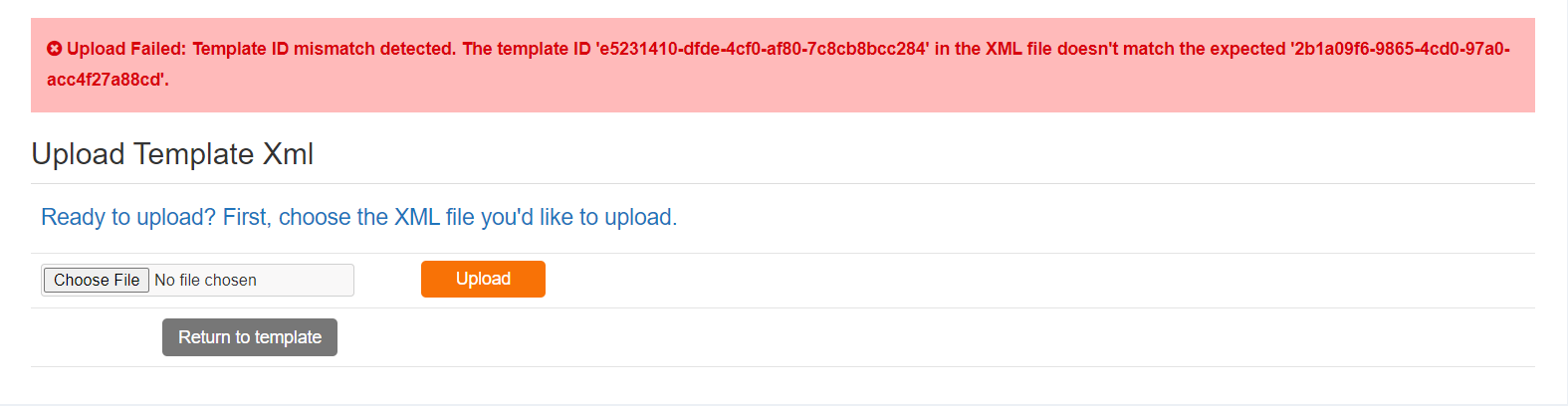
If we try to upload an xml file with an invalid structure, we will receive an error message, as seen in the image below.